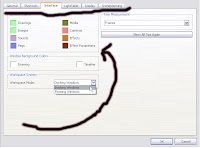
Docking and Floating Window Modes
Toon Boom Studio allows you to easily move the various windows to create a working environment that is tailored to your own needs. You can select which windows are displayed from the Window menu.
There are two ways to display windows in the user interface:
•Docking Window Mode
•Floating Window Mode
Docking Window Mode
When you are working in the Docking Window mode, you can have all of your windows docked, or use a combination of docked and floating windows. You can dock a window on the left side, right side, top or bottom of the interface. A window can be positioned above, below, beside, or between existing docked windows. You can also create a staggered effect in which two or more windows occupy the same spot on the interface, with tabs to switch between them.
A window that is already docked can be repositioned to match your preferences. The program automatically adjusts the size of the docked windows to optimize the display.
To set your preferences to Docking Window mode:
Select Edit > Preferences. Click on the Interface tab. Under Workspace System, set the Workspace Mode to Docking Window.


No comments:
Post a Comment